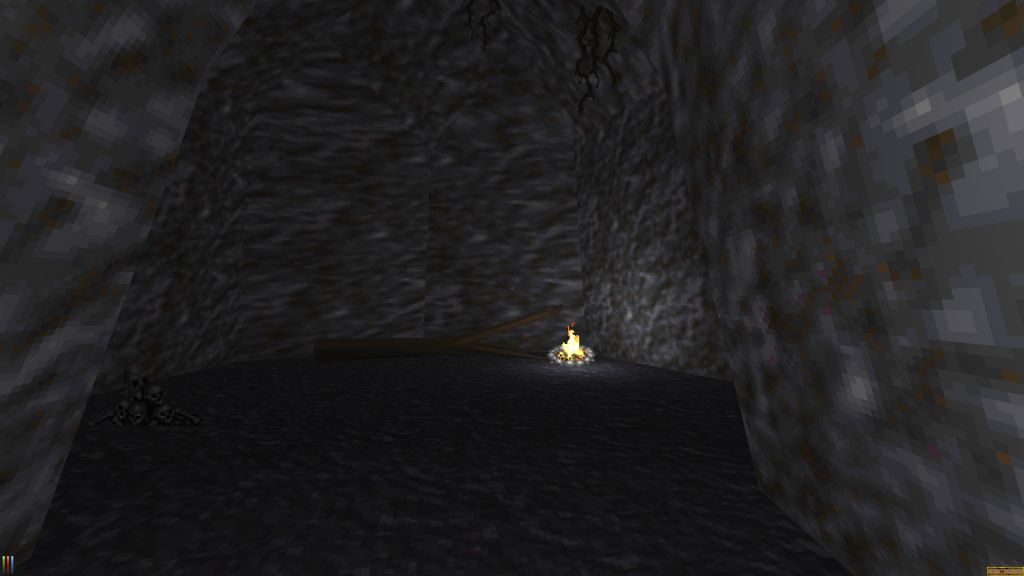
Download
The first test build of Daggerfall Unity is now available for download. Grab your version below.
[ddownload id=”2225″ text=”Download Daggerfall Unity 0.0.1 (Windows)”]
[ddownload id=”2259″ text=”Download Daggerfall Unity 0.0.1 (Linux)”]
Note: Please see Setting Up below for more information on running build.
Note for Linux users: This build has videos and MIDI audio disabled. This will be fixed in test build 2.
Update
- Users are reporting UI scaling issues. I have been able to reproduce this and will fix as soon as possible.
Purpose
I plan to drop multiple test builds leading up to first true release. Each test build will open up more features and fix more bugs. By the time the first true release is available, I’m hoping most of the big problems will be resolved.
Thank you to any testers who jump in this early and let me know of problems you encounter. While testing, please keep in mind this build is specifically to test the below key items. At this time, I don’t require any bug reports unless it pertains to the following.
- Does the build run on your system?
- Can you start a new game, create a character, and spawn to the bottom of Privateer’s Hold?
- Can you exit Privateer’s Hold into the outside world?
- Can you quick-save and quick-load successfully while inside a dungeon and in wilderness?
- Can you load an existing character from a classic Daggerfall save game?
- Can you use F5 in-game to view your character sheet, and was your character loaded successfully? (Note: character items are not currently loaded).
Limitations
This build is missing several features planned for the first true release. Following are the main limitations of this build.
- Only a single quick-save slot is currently available for Daggerfall Unity games. This is pending more work on custom UI windows.
- Cannot save or load inside buildings.
- When loading a classic save, the player will not spawn inside buildings or dungeons. If you have a save where your character is inside a building or dungeon your character will instead spawn to an approximate exterior position.
- No fast travel.
- Cannot rebind keys.
- No resting to recoup health.
Setting Up
To play this build of Daggerfall Unity, please follow these steps.
- Have a clean install of Daggerfall available (patched to .213). DaggerfallSetup is preferred.
- Unzip the download package.
- Edit settings.ini inside Daggerfall Unity_Data folder to setup your game. See below section on INI file.
- Run the Daggerfall Unity application.
Note: CD-based installs of Daggerfall may not install videos locally, resulting in a crash to black screen. If this happens (and your Daggerfall path is definitely correct), check that you have 17 *.VID folders in your installs arena2 folder. If these are missing, you can copy .VID files from the CD to your local arena2 folder.
INI File
The INI file contains all game settings. Not all settings are currently live. Key settings are.
- MyDaggerfallPath. This should be set to your top-level Daggerfall folder. This is the folder containing the “arena2” and “SAVE” folders. For example, this path might be C:\ Games\Daggerfall on Windows. On Linux, it will look something like /home/YourName/Games/Daggerfall. Remember that Linux paths are case-sensitive.
- MyDaggerfallUnitySavePath. When left blank saves will be directed to Daggerfall Unity_Data folder.
- InvertMouseVertical. If you want to invert your mouse.
- MouseLookSmoothing. Toggles mouse smoothing.
- MouseLookSensitivity. Set this value between 0.1 – 4.0 to adjust your mouse look sensitivity.
Controls
General
- Mouse to look.
- W, S, A, D to move.
- SHIFT (hold) to run.
- SPACE to jump.
- LEFT-CLICK mouse to open doors, enter dungeons, operate switches, etc.
- ESC to pause game or go back to previous window.
- F5 to open Character Sheet.
Weapons
- Z to toggle weapon.
- RIGHT-CLICK and drag mouse to swing weapon.
Save/Load
- F9 to quick-save.
- F12 to quick-load.
Feedback
Preferred method of feedback is the following thread on the forums.
http://forums.dfworkshop.net/viewtopic.php?f=18&t=141
When reporting bugs, please include the following in your report.
- A clear description of what went wrong and process to reproduce problem (if possible).
- Main system specs (OS, CPU, RAM, GPU).
- If requested, please email output_log.txt file from inside the Daggerfall Unity_Data folder.
- If requested, please email QuickSave.txt file from inside the Daggerfall Unity_Data/Saves folder (or from wherever your saves are directed).
- Note that because log and saves are both plain text files, it is also possible to post these to forum thread above.
Thankyou!
And once again, a big thankyou to all contributors, testers, and supporters of this project. You are each helping to create something wonderful.
No Interkarma, thanx to YOU.
Wow! Downloading it now. What a surprise this is! I should check the site at 3:18 AM more often.
This is great! Downloaded and tried it. Everything seems to be working great!
Amazing job! You never cease to amaze.
Character creation work like a charm and the green number is a nice touch. All my own saves work fine! I’m sure you know about the quick save-quick load issue, other than its all good
This is sooooooooo awesome! Thank you! It was worth waiting for
Pingback: Linux Test Build 1 Now Ready | Daggerfall Workshop