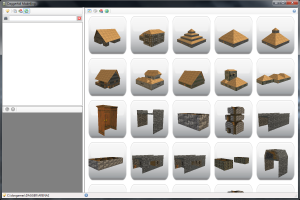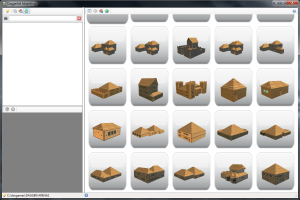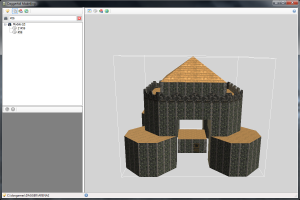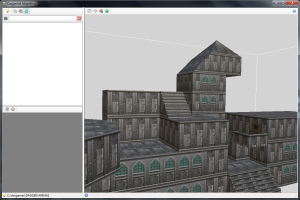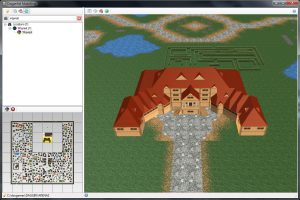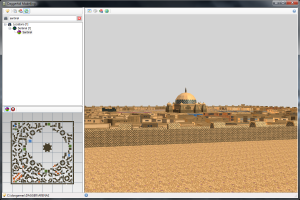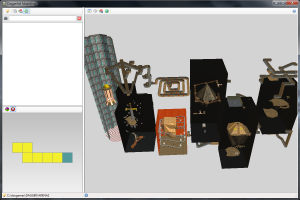In my last post, I talked about the thumbnails view in Daggerfall Modelling. This is just one of the possible ways of exploring 3D data from Daggerfall. Read on to see all supported view modes and get an idea of how they work together.
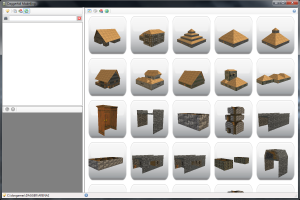
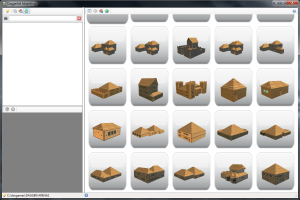 |
Thumbnails
This has been tweaked since my last post. I’ve selected a different viewing angle to give more of a 3/4 view of each model rather than a frontal view. I have disabled back-face culling to ensure a thumbnail is rendered even when facing away from the camera. The overall effect is that almost all thumbnails show a decent representation of the model that’s easy for the eye to track.
Thumbnails are generated in real-time from model data. I plan to add a few embelishments like watching the model spin when the mouse passes over a thumbnail.
Scrolling the thumbnail view can be performed from your mouse wheel or by dragging the page as you would the touch screen of an iPhone. You can impart velocity to the scroll with a flick of the mouse. The view will keep scrolling until you grab it again or roll the mouse wheel.
The thumbnail view isn’t just for viewing thousands of models either. When you have a city or dungeon loaded, you can switch over to thumbnails to view just the models used for that location. This filtered list of thumbnails will be helpful for finding the exact model to export in large areas where models can be duplicated dozens of times.
If you double-click on a thumbnail, it takes you straight to our next view, the Single Model View. |
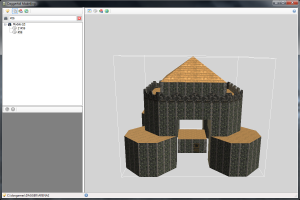
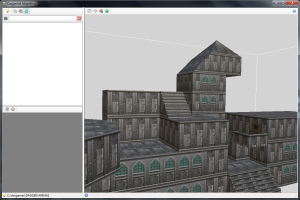 |
Single Model View
After finding a model in the thumbnails view, you can explore that model in greater detail. This view is similar to the model view in Daggerfall Explorer.
It is possible to search for individual models by ID (check the left-hand pane of top screenshot).
When viewing a location, you can also jump to single model view by clicking on any model within the location itself. Daggerfall Modelling uses bounding volumes so you can pick any model right out of the scene. |
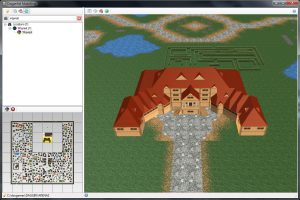 |
Location View – Top-Down Camera
The first way of viewing locations is the default top-down camera. This camera is always facing down on the scene and you scroll around as you would a 2D map. Clicking on a specific block in the map (screenshot) will take you directly to that block.
If you’re only interested in one block, you will be able to filter out everything but the block you’ve clicked on.
When you see a model you’re interested in, you can switch to inspecting that model in the Single Model View without losing your place in the Location View (unless you change locations). |
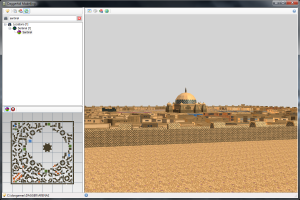
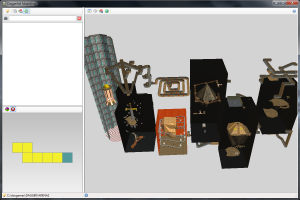 |
Location View – Free Camera
The free camera allows you to move around in first-person mode through city streets or narrow dungeon corridors. Pictured left is the city of Sentinel (top) and Mantellan Crux (bottom).
The Mantellan Crux screenshot shows how the dungeon layout map is displayed. Each square represents a dungeon block. Currently the starting block (dungeon entrance) is blue-green, and other blocks are gold. The RGB values match those used in Daggerfall to display dungeon layouts.
Before this tool is completed, I plan to implement an “interior view” so you can crack open building interiors to select the furniture and other models within. |
You can see there will be several ways of getting around Daggerfall’s 3D data. As a pure exploring tool, Daggerfall Modelling will replace Daggerfall Explorer, Daggerfall Cartographer, and Daggerfall Scout. The goal is to create a rich visual path for exploring models individually, or as part of the locations and dungeons they build. Every view will offer some technique for identifying, isolating, and exporting a model.
I hope to have a beta of the exploring side up for download in the next few weeks. Once any problems with the GUI have been ironed out, I will begin work on export queues and saving models to Collada format.