If you play using the “GOG Cut” release of Daggerfall Unity, please consider this version is now almost two years out of date and comes preloaded with dozens of mods. It’s buggy, slow, and completely changes how the game looks and plays. The Daggerfall Unity development team did not assemble the “GOG Cut” release and in no way recommend it to play Daggerfall Unity.
Until GOG update the version of Daggerfall Unity on their store, the best outcome is to migrate away from GOG Cut to a standard and up-to-date release of Daggerfall Unity.
Here’s the process to remove GOG Cut and get the best outcome from a fresh install.
Step 1 – Remove GOG Cut
If you installed GOG Cut using GOG Galaxy, you can remove it from GOG Galaxy like below:

You can also remove from Windows using “Add or remove programs” and searching for GOG Cut like below:
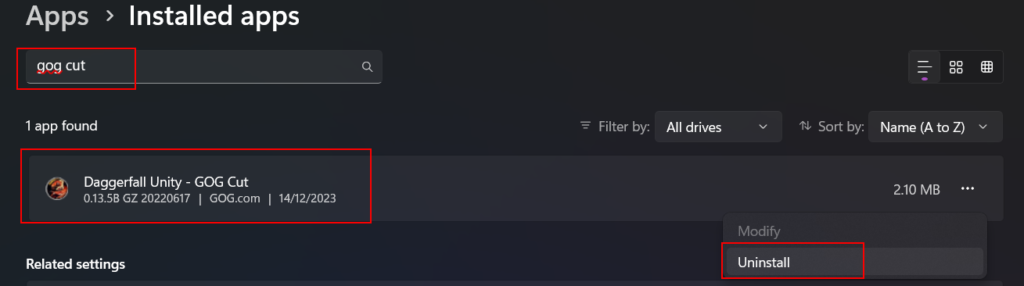
Important
When uninstalling GOG Cut make sure you do not select the below option to remove save games and data if you have a game in progress. Enabling this setting will delete your saves. Instead, we will manually delete settings in the next step.
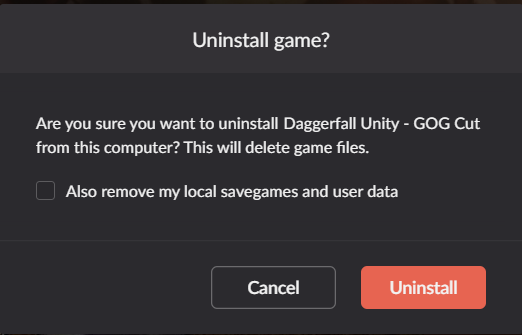
When ready, click Uninstall to remove GOG Cut.
Step 2 – Delete settings.ini
GOG Cut deploys a poorly optimized and custom version of game settings. To get the best result, please delete this settings file so you’re starting fresh.
You’ll find settings.ini in the Daggerfall Unity persistent data folder along with your saves, keybinds, and logs. On Windows this is in the following path.
C:\Users\<username>\AppData\LocalLow\Daggerfall Workshop\Daggerfall Unity
Note that AppData is a hidden folder on Windows, so you might need to show hidden files or manually enter the path. Here’s a screenshot showing the full path from a live install with settings.ini highlighted.
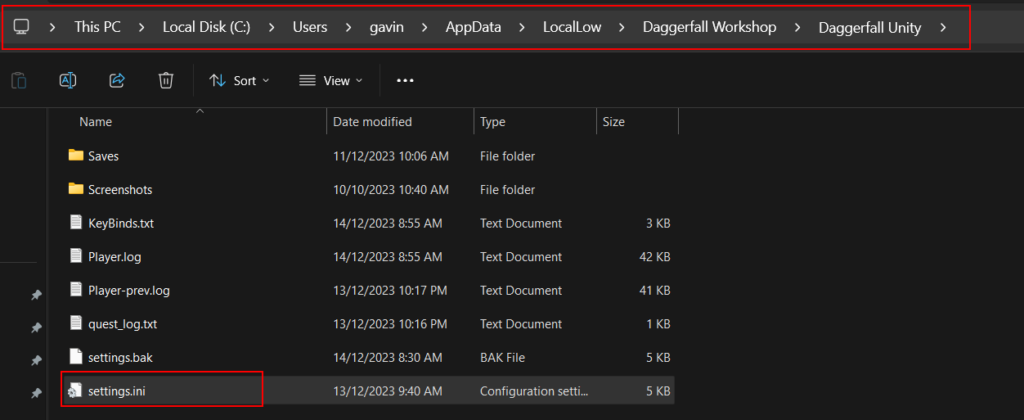
You can safely delete settings.ini. Daggerfall Unity will create a fresh file with defaults next time you run the game.
Optionally, you can delete the KeyBinds.txt file to set your key bindings back to default as well. But if you’ve become accustomed to GOG Cut’s key bindings, it’s OK to leave this file alone.
Step 3 – Install Daggerfall Unity
Installing Daggerfall Unity manually is a simple process that only takes a few minutes. Here are two supported methods of installing Daggerfall Unity. These will take you through the entire setup process.
Installing Daggerfall Unity (Windows, Linux, Mac)
Using Steam Release of Daggerfall with Daggerfall Unity
Step 4 – Optionally Re-enable Click to Attack
If you’ve been playing GOG Cut for any length of time, you may have become accustomed to “click to attack”, which GOG Cut enabled by default. If you prefer click attacks over classic Daggerfall’s mouse gesture attacks, you can re-enable clicks using the following setting right on the launcher.
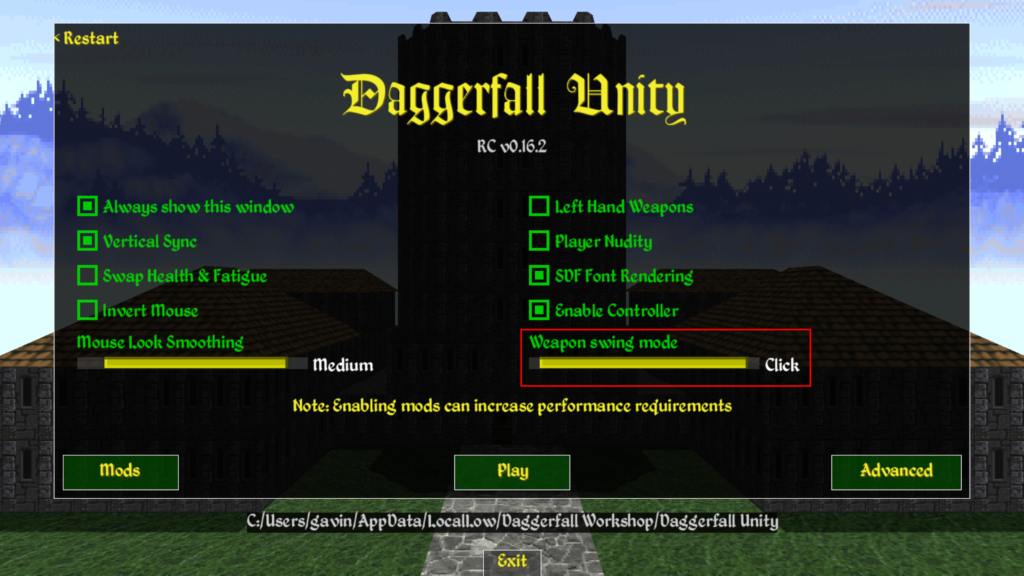
Conclusion
You’re done! You now have an up-to-date install of Daggerfall Unity with default settings.
We hope you enjoy playing Daggerfall Unity!