I’ve said it many times: Daggerfall Tools for Unity is a platform. Besides helping to recreate the game, DFTFU can be used to remaster and re-imagine Daggerfall, or create whole new games in a similar style. Merging Daggerfall’s content with a powerful engine like Unity provides limitless potential.
Nothing shows off this potential more than mods created over the last several weeks by Nystul, LypyL, and Uncanny_Valley. These range from graphical enhancements and world improvements to silly fun like turning Daggerfall into a flight simulator. I’m so very proud to show off their hard work in the below video and to provide a playable demo for you to experience their work first-hand.
DFTFU Mod Showcase 1 – Playable Demo
- Standalone Windows (self-extracting archive)
- Linux build will be ready soon.
What’s Included
- Daggerfall Tools for Unity 1.3.11 [Interkarma/Gavin Clayton]
- Increased Terrain Distance 1.4 [Nystul/Michael Rauter]
- Floating Origin Updates [LypyL]
- Enhanced Sky 1.6 [LypyL]
- DaggerJet 1.1a [LypyL]
- TravelMap2.1 [LypyL]
- Real Grass 1.01 [Uncanny_Valley]
- Birds In Daggerfall 1.0 [Uncanny_Valley]
Controls
See below for complete list. There is also a handy key reference created by Daschluba on the forums (click for full size).
General
- Mouse Move Look
- W, S, A, D Move
- Shift (hold) Run
- Space Jump
- Left Mouse Activate: open doors, enter dungeons, operate switches, etc.
- Esc Exit game (standalone)
Weapons
- Z Toggle weapons
- Right Mouse Drag Right-click and drag mouse to swing weapon
Transport
- R (outside) Random location, season, time of day, and weather
- R (dungeon) Recall back to dungeon start
- 1-7 Preset location (keeps current season, weather, etc.)
Music
- P Toggle songs on/off
- [ Play previous song in context playlist
- ] Play next song in context playlist
Timescale
- PageUp Increase timescale.
- PageDown Decrease timescale.
Other
- I Toggle mouse invert on/off
- H Toggle high speed running on/off
- L Toggle debug text on/off
- O Toggle brighter torch in dungeons and at night
- V Fast travel menu (see below for instructions)
Sky Control
- T Toggle Enhanced/Native Sky
Jet Control
- F6 Toggle laser (can be used without jet)
- F7 Teleport to where laser is pointed, and exit jet if flying
- F9 Summon and enter jet
- F10 Change jet camera position
- F11 Toggle free mouse look
- F12 Spawn flying enemy while in jet
- W, S, A, D Steer jet
- Mouse0 Fire weapon at laser target
- Space Air brakes – slow down jet while flying
Using Fast Travel Menu (LypyL)
- Hit V key to open/close travel menu.
- You can either set your coordinates directly using the sliders, or select a Region & Location using the Location menu and hit the Set Coordinates button.
- Use the toggles below the location menu button to choose what type of location to show in the menu (Cities, Dungeons, Taverns, Graveyard etc.)
- Once You’re ready to travel, just hit the GO button.
Fast Travel Notes (LypyL)
- Red marker indicates your current location, the white shows where you will travel to.
- Click and drag on the location & region menus to scroll through them
- It’s very rare, but it’s possible to fall through the ground after traveling. If it happens (and you don’t have another solution, like the editor), just fast travel again somewhere to fix it.
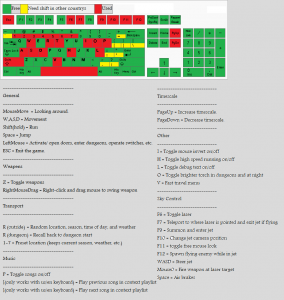
I can’t imagine how awesome it would be to play Daggerfall with this kind of graphics 😀