One of the issues that caught me by surprise was a UI scaling problem. This turned out to be more interesting than expected, so I decided to write up a visual diary post about it.
For those who didn’t experience the problem, this is how it looked (1280×960).
What’s happening here isn’t technically a scaling problem, it’s a positioning problem. See, Daggerfall has a fixed-size UI of 320×200 pixels. My custom UI system was designed from the ground up to scale Daggerfall’s fixed UI to any resolution while maintaining correct aspect ratio. Depending on the width to height ratio of your resolution, the fixed UI may need to be pillarboxed (black bars down the sides) or letterboxed (black bars top and bottom). The goal is to fit the entire UI into the display without any clipped off edges and keeping that pixel-perfect ratio.
So what’s going in the screenshot above? The answer is that I forgot to turn on vertical alignment in the UI for the parent panel. This means the UI is stuck to the top of the screen instead of letterboxing like it’s supposed to. This is how the above display should look (1280×960).
The scaling and aspect ratio are correct in both cases, just the UI wasn’t centering vertically like it should for the letter-box effect at that resolution.
Unfortunately, it really isn’t possible to avoid pillarboxing or letterboxing with a fixed UI, unless you have a resolution that is an exact multiple of 320×200. For example, the screenshot below is a perfect x4 multiple of 320×200 and fits the frame completely at the correct aspect ratio (1280×800).
Now it occurs to me that some people simply don’t want letterboxing or pillarboxing. The best solution I can offer is a new option in the INI called “FreeScaling”. When this is enabled, the GUI will scale width and height independently. Here’s an example with FreeScaling enabled (1280×960).
The result is the UI is stretched as required to fill entire viewport. This obviously means the aspect ratio is no longer correct, but the chunky pixels still don’t look that bad with a little stretching. I’m willing to bet a lot of people actually play this way in DOSBox without noticing. It’s all down to personal preference anyway. If you want perfect aspect ratio, just leave things at default and the UI will scale and position itself properly now. If you definitely want to get rid of the black bars, then enable FreeScale and enjoy.
It’s also worth noting this does not apply to the game view rendering, which always fills the entire viewport. Only the classic 320×200 UI has this quirk.
I’m just happy my retro UI system is robust enough to handle all these different resolutions, scales, and positions while still working as it should. That’s an accomplishment by itself.

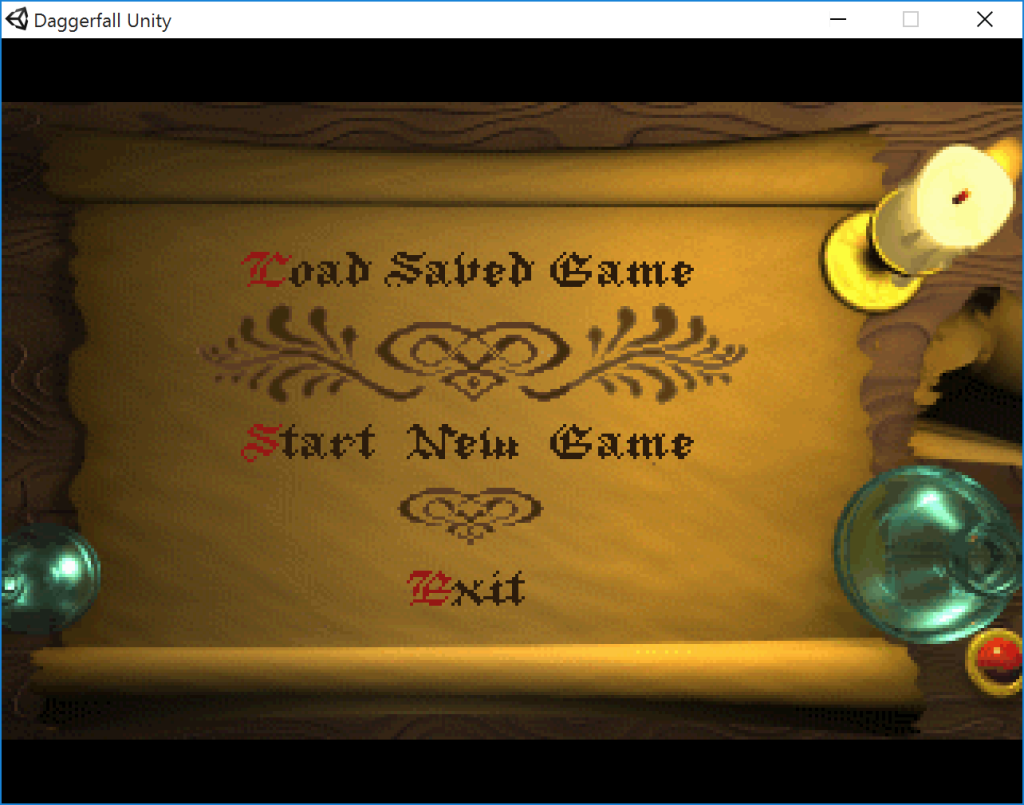
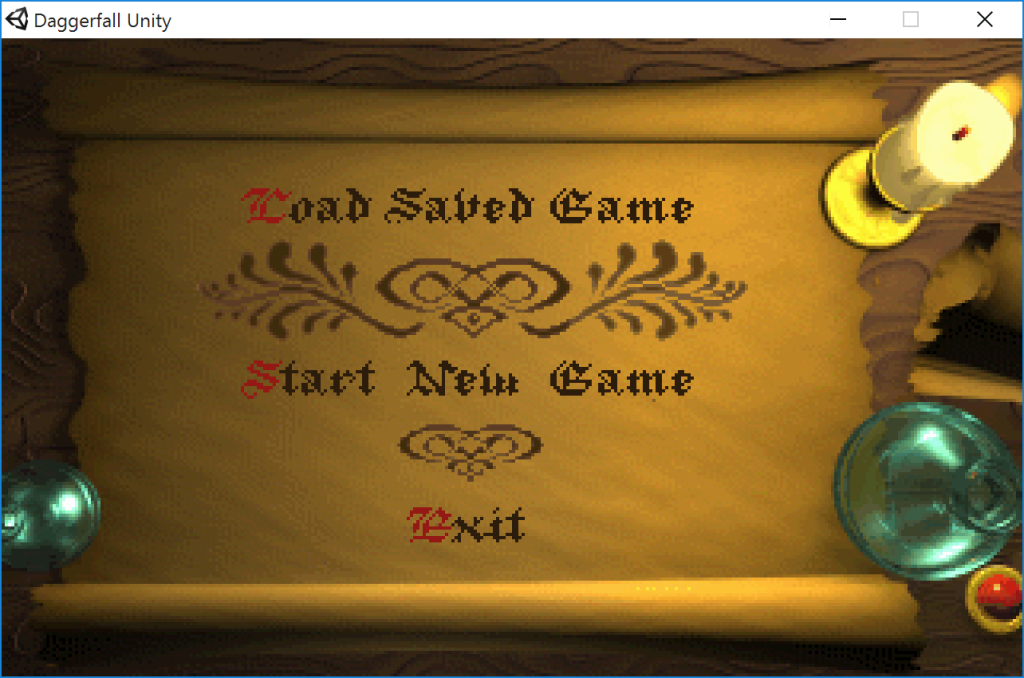
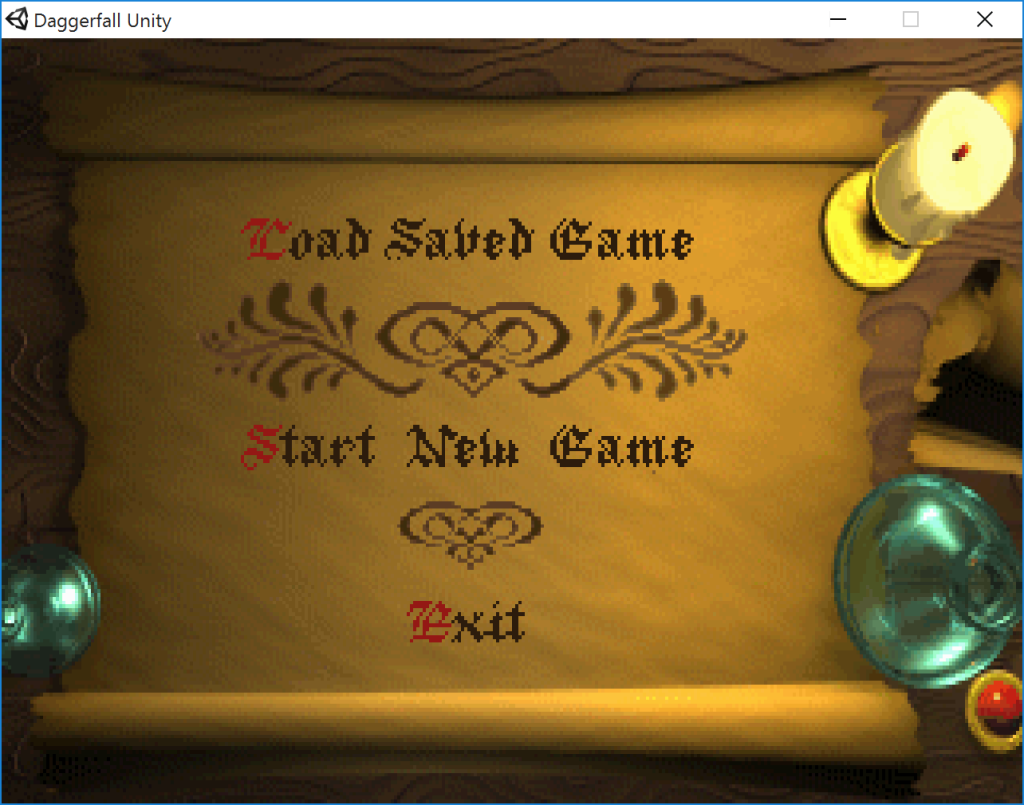
It seems that in fullscreen it does apply to the game view rendering as well. I tried resolutions like 800×600 and 1024×768. In windowed mode is fine, though.
so I guess a new custom UI isn’t an option if you have to resort to making the old UI look less shitty?
Is that because all the UI elements are just single bitmaps, and there’s too many of them to redo in a new style? I also assume issues with meshing new UIs with all the old looks, and the fact that it’s not a super big deal in comparison to everything else. I’d like a new set of UI graphics to be a thing, but I’ll save pushing for it til at least this project hits 1.0
A new custom UI is definitely an option. Unity has a very nice UI system built in that would lend itself to a HD UI.
Right now my goal is to follow the vanilla game as closely as possible, which ironically required more engineering than a modern UI would. To really nail Daggerfall’s look and feel (and at any resolution), I had to build a custom UI system from-scratch to handle everything right down to rendering text.