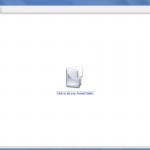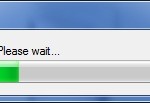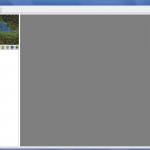I have been working on a new user interface for Daggerfall Scout. I was often frustrated by the previous UI, due to conflicting requirements between the navigation and exploration components. I wanted to put more detail into the navigation pane (lots more detail), but I also wanted the 3D exploring pane to have as much real estate as possible. After trialling many solutions, a simple tabbed view proved the most elegant.
The free release of Daggerfall also prompted a complete rewrite of how I cache content. My initial design only supported an original Daggerfall CD (i.e. optical media). The new cache is more streamlined, in addition to supporting the free version of Daggerfall.
Note: I am a bit further along than these screenshots show, but future posts will be confusing unless I talk about the new UI first.
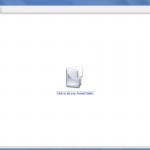 |
First Run
The first time you open Daggerfall Scout, it prompts you to set your Arena2 path. This is more in line my previous tools. The Arena2 path can be a Daggerfall CD, full installation, or unzip of the free download.
Once set, Daggerfall Scout will automatically attach to your Arena2 folder next time you open it. If you move/delete your Arena2 folder, DF Scout will simply reprompt until it is provided a valid Arena2 folder.
You will notice the two tabs at the top allow you to switch between the Cartographer and Explorer views. More on this below. |
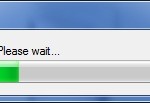 |
The New Cache
Once your Arena2 path is set, Daggerfall Scout will initialise the cache. Unlike the old cache that required everything to be built ahead of time (which could take several minutes), the new cache simply performs a few essential startup tasks. The whole process takes a few seconds the first time, and less than a second on subsequent opens. Content is then cached as needed.
This means DF Scout is ready to go in a matter of seconds, without burdening the user with a cache builder dialog. Not only is this a huge plus for everyone, it allows me to quickly trial changes to my converters without waiting for a complete build or navigating through several windows. |
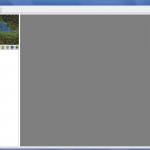 |
Cartographer & Explorer
It doesn’t look like it yet, but the Cartographer view is turning into something special. On the left is the familiar region-name browser you saw in the old UI. On the right, I am developing a complete 3D map of the game world you can zoom and pan around (think Google Earth). This 3D map is constructed from random landscape tiles and populated with all cities and locations. When zoomed out these appear as coloured dots, as you zoom in these progress from a simple 2D map to the actual location itself. This view will be the subject of my next several posts.
The Explorer view is more or less what you’ve already seen in previous screenshots (fly and walk around a town/dungeon), but with one exception. You are placed properly in the world itself, and all random landscape is generated around you. You will be able to fly from one end of the map to the other.
To make the two views as seamless as possible, I will be creating several methods of switching between them based on context. For example, if you are hovering over a location you’d like to explore in the Cartographer view, a quick shortcut will take you directly to that place in the Explorer view where you can explore at ground level. |
This has just been an introduction to the new user interface. I will be posting more in the near future and showing off early stages of the Cartographer view.